Select documents to open


|
|
Welcome to the Stalin Digital Archive. Below are answers to some frequently asked questions. If you do not see your question answered, please check the site's User Guide for a comprehensive overview of the site's functionality. You can also email the SDA Support Team at support@stalindigitalarchive.com. Table of ContentsAbout the Stalin Digital Archive Purchasing Access and Logging in to the Archive Functionality and Usage Concerns Document Viewer MySDA General Usability Site Troubleshooting
Answers--------------------------------------------------------------------------------------About the ArchiveWhat does the Stalin Digital Archive contain?The Stalin Digital Archive (SDA) contains primary and secondary source material related to Joseph Stalin's personal biography, his work in government, and his conduct of foreign affairs. A majority of these documents are scanned page images and corresponding bibliographic records in Russian created by the Russian State Archive of Social and Political History (RGASPI). The archive also contains full transcriptions of all of the volumes in Yale University Press's acclaimed Annals of Communism (AOC) series. RGASPI and Yale University Press have decided to include approximately 28,000 unique documents containing 404,000 pages from RGASPI's holdings. All 25 volumes in the AOC series, and their accompanying primary source documents, are available in the archive database. Who can access the Stalin Digital Archive?The Stalin Digital Archive is available for sale on an institutional basis. Please send an email to support@stalindigitalarchive.com or fill out the Information Request form at http://yalepress.yale.edu/sda to request free trial access to the site. Purchasing Access and Logging in to the ArchiveHow can my Institution purchase access to the Stalin Digital Archive?The Stalin Digital Archive is available for sale on an institutional basis. Please send an email to support@stalindigitalarchive.com or fill out the Information Request form at http://yalepress.yale.edu/ to request free trial access to the site. How can I verify that my institutional access has been activated?Once you have institutional access to the site, you should see the message "Access provided by [Institution Name]" in the center of the screen header (Please see Figures 1 and 2 for an example of this message). Figure 1: SDA Header with Institutional Access  Figure 2: SDA Header with Institutional Access - Detail 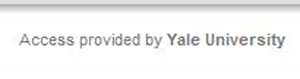 If you are sure that your institution has access and you still do not see this message, please log in to your institutional Virtual Private Network (VPN) or relocate to another computer within your institution's network. If you would like to request institutional trial access to the site, please send an email to support@stalindigitalarchive.com or fill out the Information Request form at http://yalepress.yale.edu/sda. Can I connect to the Stalin Digital Archive through EZproxy?Due to its use of complex JavaScript, the SDA document viewer will not function properly with a default EZproxy site definition using the Domain (“D”) directive. Instead, please use the DomainJavaScript (“DJ”) directive in your configuration file. For example:
If you have any further questions or problems with EZproxy, please contact us at support@stalindigitalarchive.com or visit the EZproxy Wiki. Once I have institutional access to the archive, how do I view the archive's contents?All visitors to the site can use the search and browse functions to view document metadata and thumbnail images, but only those with institutional access will be able to open documents at full size in the Document Viewer; supplement documents with tags, annotations, and bookmarks; and access the MySDA area, which is the site's center for personal and community content. In order to access the user-generated content within the Document Viewer, you MUST log in to your personal MySDA account. This account will allow you to add tags, annotations, and bookmarks to documents directly from the Document Viewer; save and organize documents to personal or shared folders; and participate in Research Interest groups and discussion forums. How do I access my personal MySDA account?To create your account, please click on "Register" in the top right corner of the screen, and fill out the subsequent registration form. After you submit your registration form, you will be sent an email with your username, password, and a link for a one-time log in to the site. If you do not receive this email, or if you have any questions about the registration process, please send an email to support@stalindigitalarchive.com. On any subsequent visit to the site, you must first log in to your personal MySDA account before you can add bookmarks, tags or annotations to documents in the Document Viewer. To log in to a pre-existing personal account, please click on "Log in" in the top right corner of the screen, and enter your username and password in the right-hand panel. Functionality and Usage ConcernsSearch & BrowseWhy are some documents in Russian and others in English?All documents included in Yale University Press's Annals of Communism series have been translated into English. All other documents from RGASPI's holdings, which appear within the archive as digitized images, are in Russian. The SDA Editorial Team is in the process of translating a portion of these documents into English. If you would like to submit an English translation of one of the archive's Russian documents, or would like to suggest a document for translation, please contact the SDA Support Team at support@stalindigitalarchive.com. Please note that all submitted translations are subject to review and, whether published or not, become the property of the Yale University Press. Why is my archival identification search not working?When conducting a search by document identification number, you should employ the following format, paying special attention to add a single space after each comma: f.558, op.11, d.1, doc.1 The structure of this search query corresponds to the structure of the archive’s database: Fond, Opis, Delo, Document. What are the 5 terms that appear in the “Did You Mean” list?If your keyword search does not yield any results, the archive’s search engine will provide 5 terms that do exist within the archive’s database and that are alphabetically similar to your initial query. This list of 5 words will change depending on what you are looking for. Clicking on one of these terms will conduct a keyword search of the archive’s contents. What is a Boolean search?The Boolean search tool allows you to search the database with such operators as AND, OR, NOT, and NEAR. For an introduction to the Boolean operators used on the SDA site, see http://sphinxsearch.com/docs/current.html#boolean-syntax. Some additional helpful resources for Boolean search can be found at http://libguides.mit.edu/content.php?pid=36863&sid=271372 and http://library.duke.edu/services/instruction/libraryguide/advsearch.html. Does the SDA accept any wildcards in keyword searches?Yes, you can use the wildcard * in any keyword search. The * functions as an auto-complete for a given keyword. For example, a search for “sta*” will search the database for all words that begin with “sta”. What are “snippets”? And when do they appear in my search results?Whenever you conduct a keyword search of the archive’s contents, your search results will display full-text “snippets” from the first three instances of that keyword in a given document. These “snippets” are pulled from the Transcription, Translation, and Public Annotations associated with a document. “Snippets” only appear after you have conducted a keyword search. They are displayed in the search results list by default in “Detail View” and “Thumbnail View,” and are an optional column in “List View.” Clicking on a “snippet” will open the viewer and take you to that specific location within the document. Similarly, the “# of Hits” field keeps track of how many times a keyword appears within a document’s Transcription, Translation, and Public Annotations. This field also appears by default in “Detail View” and “Thumbnail View,” and is an optional column in “List View.” 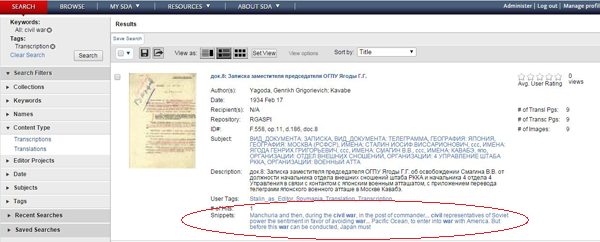
I’d like to be able to type and search within the archive in Russian. Is this possible?The Stalin Digital Archive recognizes text written in both English and Russian Cyrillic. When searching, note that the site’s search functionality is language-specific for all categories except “author” and “recipient.” This means that a search typed in Russian will only return Russian results, and a search typed in English will only return English results. However, a search within the categories of “author” or “recipient” will return results in both languages, regardless of the language in which you entered your search. In addition to the bilingual search function, users can browse the site’s contents using Names, which appear in both Russian and English, and Subjects, which are currently available only in Russian. Document Viewer
|
|






